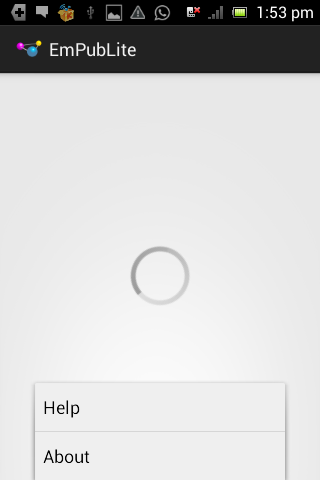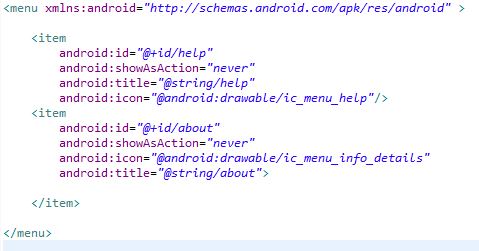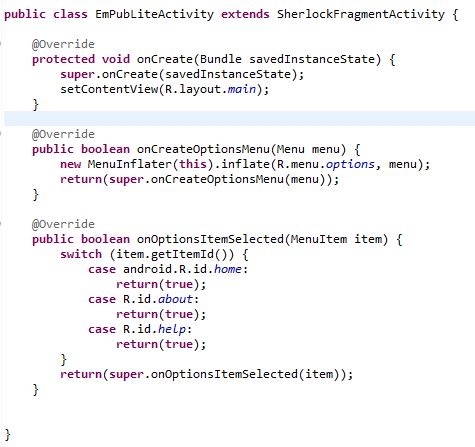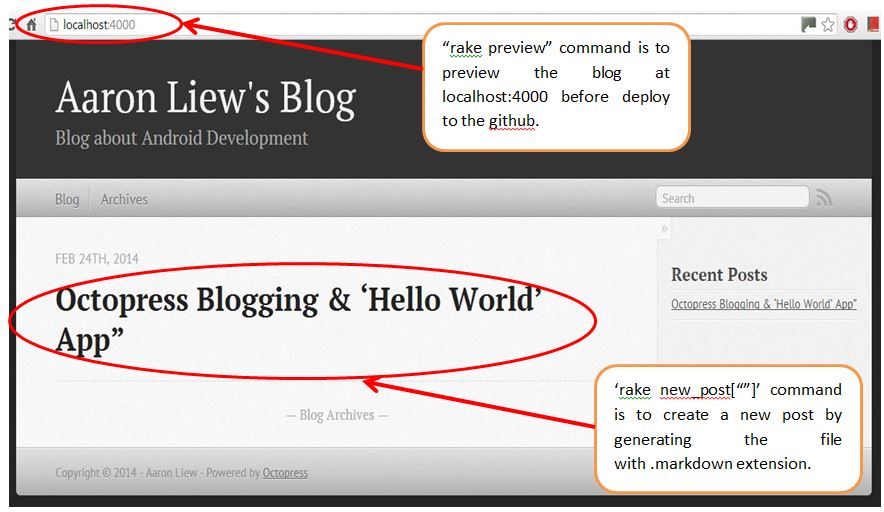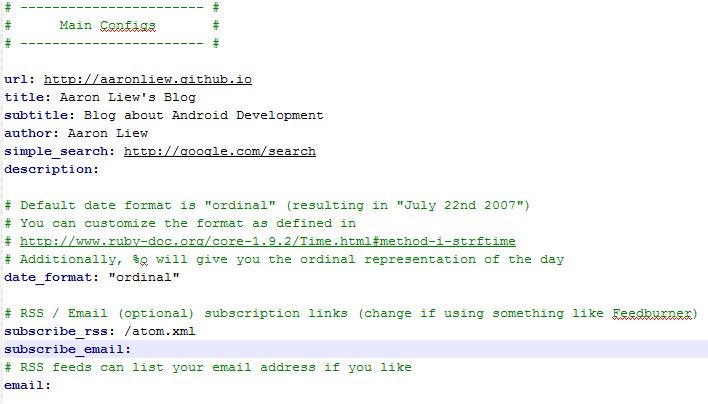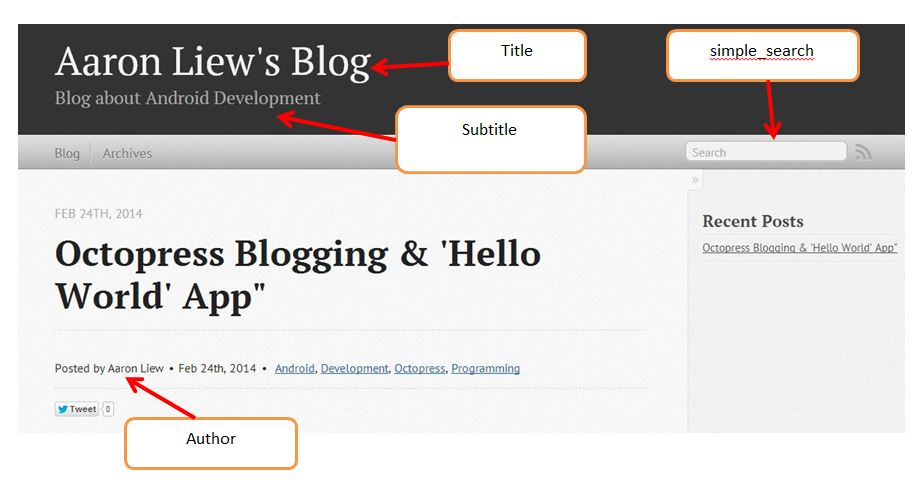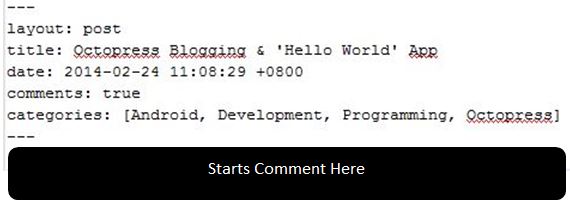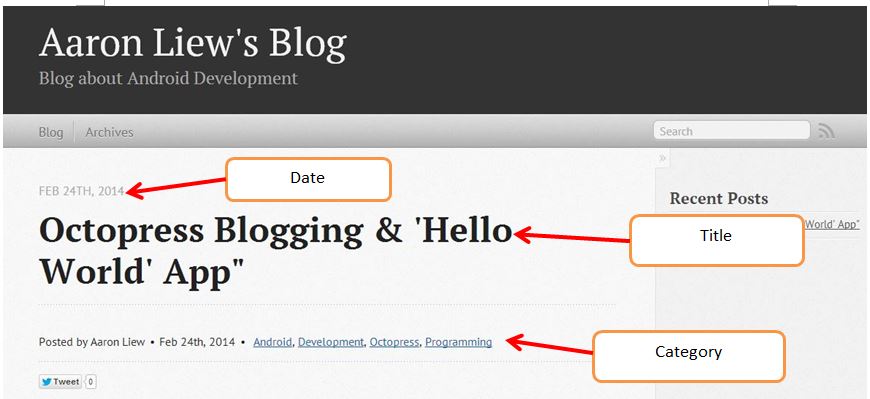Each of android application has its own unique icon. In AndroidManifest.xml, “android:icon=”@drawable/ic_launcher” means the application icon refers to the image at the directory of /drawable/ic_launcher. Therefore, application icon can be changed by overwrite the image at this directory. The image can be overwritten by creating the new android icon and browse image from directory of downloaded image. The result is shown in the figure below.
![]()
Progress bar is the indicator of the progress of an activity. It can be done by dragging the progress bar into the UI. In order to show progress bar at center of the application, the code “android:layout_centerInParent=”true”“ was added into the main.xml file. The result is shown in the figure below.
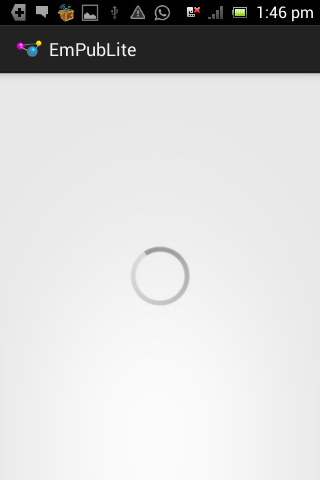
The purpose of action bar in this android application is to allow user to access to the help/about. Therefore, external library “ActionBarSherlock” was added to add action bar into the application. The id, icon, and title of the help and about of the menu were set in menu/option.xml file. The code of option.xml is shown in the figure below.
Next, in the src/main activity java file, the class was extended with SherlockFragmentActivty.
The method onOptionsItemSelected was created to perform the action once user clicks on the
help/about in the menu. The code of main activity java file is shown below.
When user clicks on the menu button, the result is illustrated as follows: